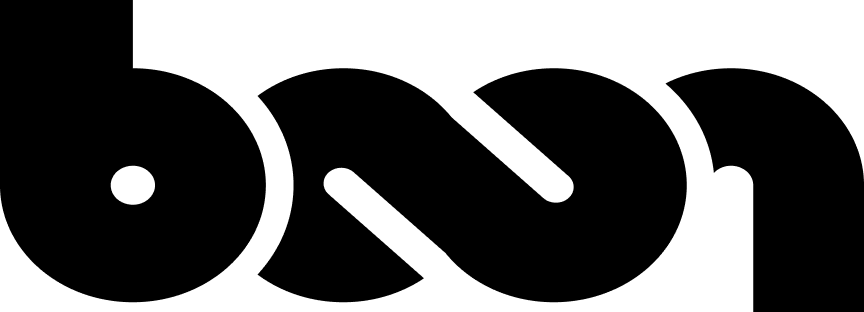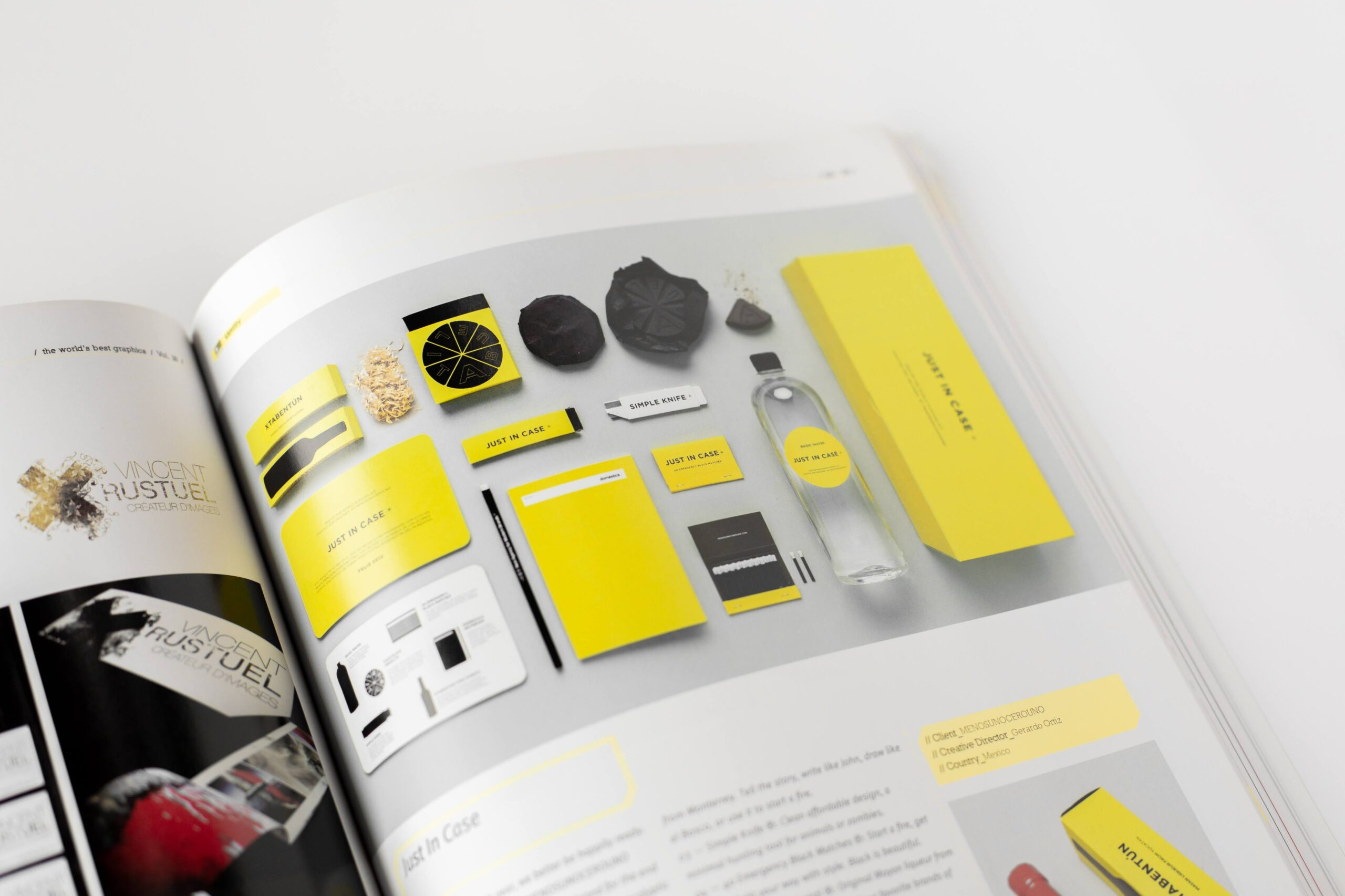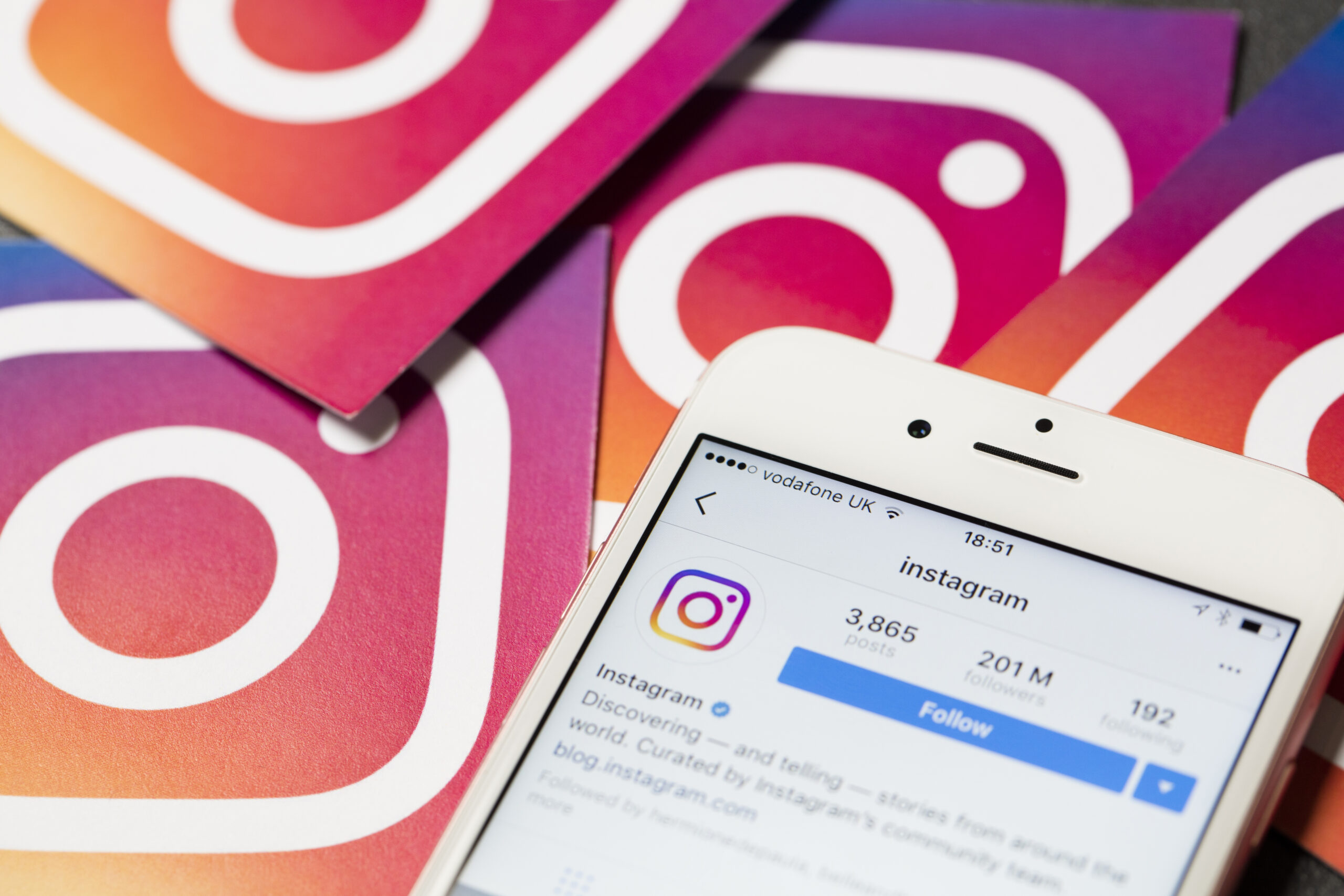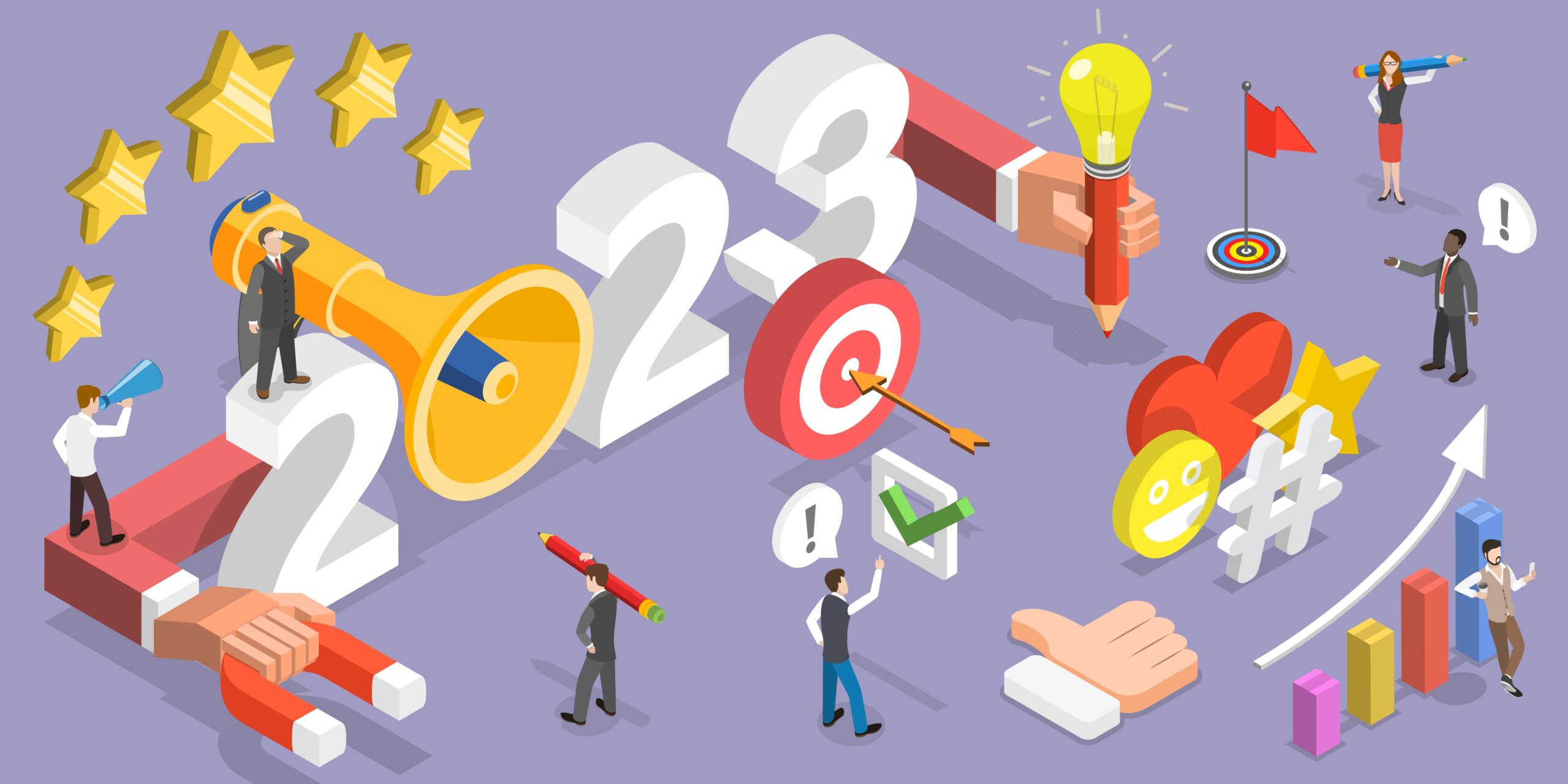How to Create Logos with Logo Maker Shop

Are you stuck on your logo design? We have created a blog post with the appropriate steps you need to get you closer to your finished logo! This article breaks down the strategy into two sections. The first shows just how easy it is to use Logo Maker Shop. The second delves deeper into the process and logic behind creating your ideal logo. Both parts are guaranteed to provide you with advice and guidance to bring you closer to your striking logo!
There are many theories and methodologies on how a logo should be made. However, knowing the theory wouldn’t always mean it would be immediately intuitive when you’re staring at logo making tools such as Photoshop, or any others.
This article provides a brief guide on how to easily make a logo using the app, Logo Maker Shop.
Section 1 – Create Logos Using Templates
The best feature of Logo Maker Shop app is the many pre-made templates. All you need to do is “change the text” and boom. There’s your logo.
In this section, we’ll cover how simple this is.
Logo Maker Shop’s templates cover, dare-say, every kind of brand identity and design style available, so you won’t have any trouble finding the perfect theme for your business.

Categories are broken into many sub-divisions, so it’s super easy to find your favorite template.

These templates already have every aspect covered, including background and small detailed texts.
After you have chosen a style, it leads you to the editor screen, where you can make your edits.

On this screen, change the text to your brand name, and you now have yourself a logo. Of course, you can take further actions and change other features, such as font styles and background color. Whatever you create will be your unique brand logo, which you can export for online use, print to use for business signage, or whatever else you decide.
Section 2 – Create Logos from Scratch
- Evaluate the Brand
Why is a Logo Important for Your Brand?
A logo represents the brand’s message. Customers recognize logos; therefore, products and print material should incorporate your logo. It’s also a reflection of your brand’s business concept.
The first step in making a logo is doing thorough research to derive the right concept. Creating an imageboard based on your concept will allow you to work towards your idea and save you from wasting time.
Example: Restaurant Image Board
- Logo Name: Bite Into the Maine
- Industry: Restaurant
- Concept: American Fusion hotdog food truck targeted to young business professionals; Vintage texture with a friendly voice
2. Briefly sketch the concept of your desired logo
You don’t have to draw the perfect logo from scratch. It is, however, a good idea to create as many logo sketches as possible.

-I would love a badge-type logo! If the logo has a food symbol, people will realize at a glance that your business is a restaurant.
3. Design the Symbol
This step is where your idea that has progressed in step #2 is finally implemented. You will be able to see your sketch-idea begin to develop into a professional-looking logo. From the template provided by Logo Maker Shop, you can choose a design that most closely matches the shape of the logo you want, and replace the symbols to create your own. Logo Maker Shop has over 5000 graphic symbols and over 1000 templates.

-Applied image selected with one of the various badge templates from Logo Maker Shop along with an appropriate image from the ‘Foods’ category from the symbol tab where you can find over 5000 unique designs
4. Finding the Right Font
An effective font should be highly readable and should match the style of your logo. Logo Maker Shop offers over 800 copyright-free fonts.

-The bold but simple Sans Serif typeface provides good readability with proper spacing to preserve details.
5. Deciding on the Color
You can enhance the image of the logo using point colors. Using Logo Maker Shop, you can compare and apply various color palettes quickly and easily.

-Applying a red-based color will be more noticeable from a distance and also stimulates appetite.
6. Ensure Scalability
With the “Export” function, you can send a transparent logo without a background and apply the logo to signs, business cards, and other various products. You can also preview how it shows on mockups.

Logo Maker Shop is downloadable from the App Store. Create a logo quickly and easily without worry!
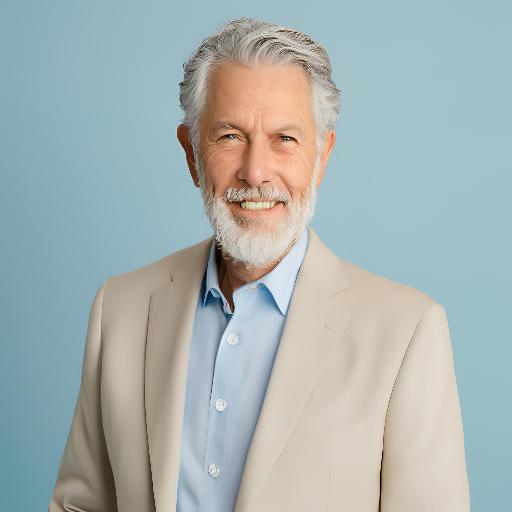
As our Chief SEO & Branding Strategist, Robert Ellison is a digital marketing visionary with over 25 years of experience transforming brands through smart, data-driven SEO and impactful storytelling. Known for his expertise in aligning technical SEO with authentic brand narratives, he leads our team in creating strategies that boost search rankings while building strong, sustainable brand identities. A trusted advisor and frequent industry speaker, Robert combines deep technical knowledge with creative insight, helping our clients not only reach the top of search results but also genuinely connect with their audiences.