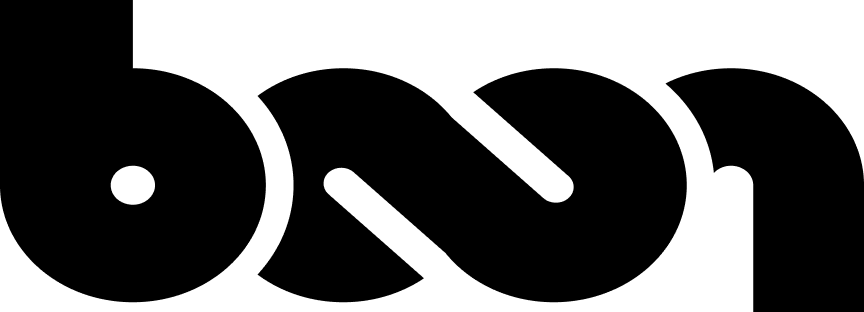Perfect YouTube Profile Picture Size for 2024
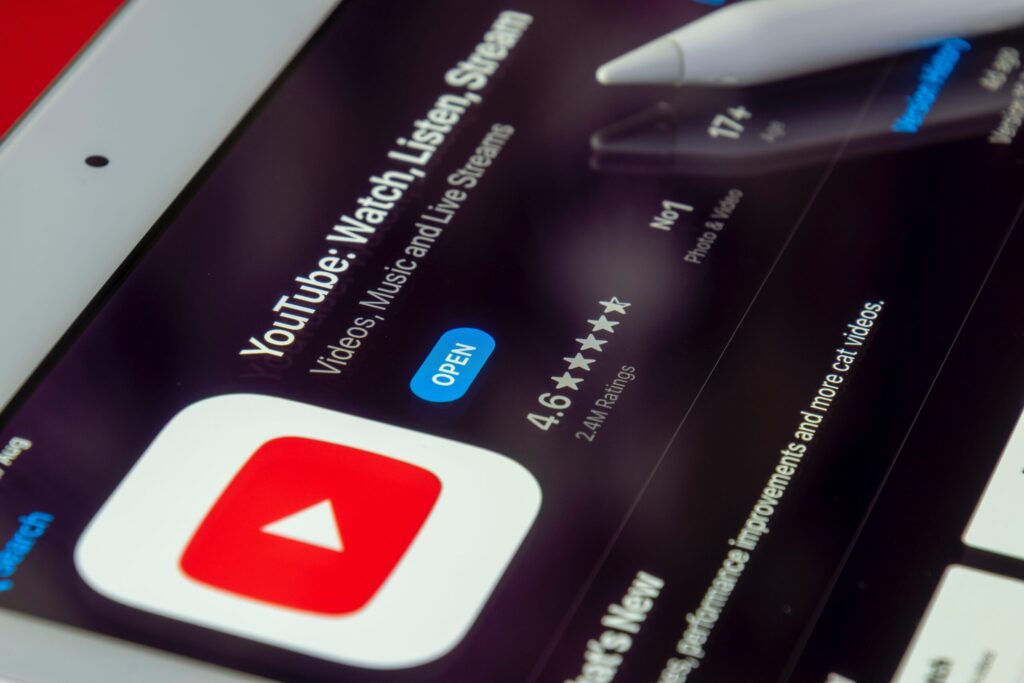
Contents
On YouTube, your profile picture goes beyond a snapshot to become a symbol of your digital identity. The nuances of your YouTube profile picture will become increasingly important in 2024. This post covers the essentials, focusing on the YouTube profile picture size and explaining how to change YouTube profile picture.
As YouTube continues to refine its standards, your profile picture impacts brand recognition and user engagement. Create a good YouTube profile picture that makes the most impact by learning how to make a YouTube profile picture.
Optimal YouTube Profile Picture Size

A good YouTube profile picture presents a snapshot of your brand to thousands of online users. Therefore, knowing the YouTube profile picture size and elements is crucial to making an excellent first impression.
The minimum dimensions for profile pictures on YouTube are 98 x 98 pixels. However, an optimal YouTube Profile Picture Size is 800 x 800 pixels or higher. It ensures a visually appealing representation of your channel, even on larger screens.
The necessary elements of a good YouTube profile picture include clarity, relevance, and recognizability. Ensure your image reflects the theme of your content and connects to your target audience. If it’s a logo, a photo, or a symbol, it should match your channel’s identity.
It is imperative to choose a high-quality image. Make sure your profile picture looks sharp and professional on different devices so you’re more credible online.
Wondering how to change YouTube profile picture so that you can upload a good YouTube profile picture? Next, we’ll take a closer look.
How to Change YouTube Profile Picture
So, how to change YouTube profile picture? A YouTube profile picture change is a straightforward process that helps maintain your channel’s visual identity. Follow these simple steps to change your YouTube profile picture:
Accessing Your YouTube Account


Features: YouTube
- Log in to your YouTube account to get started. Simply click your profile picture in the top right corner, and select “View your channel” from the drop-down menu.
Navigating to Your Channel Settings

- Click the “Customize channel” or your profile picture under the search bar.
Uploading a New Image

- If you’re not in “Branding” tab, click the “Branding”.
- Once you click “UPLOAD”, you can upload a new image. Make sure your YouTube profile picture size meets the recommended dimensions. Choose a high-quality picture that accurately represents your channel.

- If you already have your profile picture, there is no “Upload” and there is “CHANGE”. Click the “CHANGE”. Choose a picture you want as your new profile picture.
Adjusting and Confirming

- After uploading, you may have the option to adjust the size and positioning of your image. Once satisfied, click “Done” to confirm the changes.

- Then, the “PUBLISH” in the top right corner is activated blue. Click on this and you’re done!
Keep your profile picture updated to maintain brand consistency and connect with your audience. By following these steps on how to change YouTube profile picture, you can maintain a vibrant and engaging visual identity.
Tips for Creating a Good YouTube Profile Picture

The YouTube profile picture is the first thing people see when they discover your channel. Creating a good YouTube profile picture involves more than just uploading an image – your choice must resonate with your target audience. Here are some tips for creating a YouTube profile picture that leaves a lasting impression:
1. Choose a Clear Focal Point
Ensure that your profile picture’s main element is easily recognizable. It does not matter whether the focal point is your face, a logo, or a symbol; make sure it is prominent. Having a clear focal point helps users find your channel in search results and thumbnails.
2. Resolution and Image Quality
Choose high-resolution images for larger screens to keep images clear. A high-quality visual presentation conveys professionalism and attention to detail to your audience.
Check that the YouTube profile picture size matches the recommended dimensions of 98 x 98 pixels or 800 x 800 pixels.
3. Alignment and Composition
Pay attention to the composition of your profile picture. Ensure that elements are well-aligned and balanced within the frame. A visually appealing composition contributes to a more aesthetically pleasing overall design.
4. Reflect Your Brand
Align your profile picture with your brand’s identity. Use brand colors, fonts, or other visual elements that are consistent with your overall branding. This visual consistency helps reinforce brand recognition.
5. Personalize with a Face
For creators and influencers, consider using a clear image of your face. Adding a personal touch makes your channel feel inviting and relatable to your audience.
6. Background Considerations
Choose a background that complements your main subject without overshadowing it. A clean, uncluttered background ensures that the focus remains on the central image, preventing distractions.
7. Simplicity is Key
Keep your profile picture simple and uncluttered. Avoid unnecessary details that may get lost when the image is resized for different platforms. Simple designs are more likely to be recognizable and visually compelling.
8. Test on Various Devices
Verify how your profile picture appears on different devices. Make sure it works on desktops, tablets, and mobile phones. Thus, all devices will provide a consistent and enjoyable viewing experience.
9. Optimize for Thumbnails
When your profile picture is scaled down, consider how it will appear next to your videos. Optimizing a profile picture for thumbnails increases click-through rates even at smaller sizes.
10. Update Periodically
Regularly refresh your profile picture to reflect changes in branding, style, or content focus. It ensures that your audience always sees a relevant representation of your channel and promotes engagement.
11. Use Professional Tools
Using a profile picture maker for YouTube will help you create a good YouTube profile picture. With these tools, you can enhance image quality and ensure that your representation is visually appealing.
Let’s look at how to make a YouTube profile picture using a profile picture maker.
How to Make a YouTube Profile Picture
You can easily create an attention-grabbing YouTube profile picture with the right tools. One of the best options is Logo Maker Shop – a feature-rich, easy-to-use profile picture maker for YouTube.
The following steps will show you how you can use this powerful profile picture maker for YouTube:

Download and Install
Download the Logo Maker Shop app from Google Play or the Apple App Store. Install it and launch the application to initiate the creative process of how to make a YouTube profile picture.
Select a Template or Start from Scratch
With the Logo Maker Shop app, you can create a good YouTube profile picture using customizable templates. Start with a blank canvas for complete creative freedom, or choose a template that aligns with your channel’s theme.
Customize Your Design
Customize elements such as colors, fonts, and shapes to match your brand identity seamlessly. Until you achieve the standout YouTube profile picture of your dreams, experiment with various layouts. This step is crucial in the process of how to make a YouTube profile picture uniquely yours.
Incorporate Your Branding
Upload your brand logo, if applicable, or seamlessly integrate brand colors into the design. When using a profile picture maker for YouTube, consistency across branding materials is essential to creating a cohesive and memorable online presence.
Add Text and Graphics
Add relevant text and graphics to your YouTube profile picture to make it more personal. The Logo Maker Shop app offers a variety of text and graphic options to help you provide additional context and engagement.
Experiment with Effects
You can enhance the visual appeal of your YouTube profile picture by using the app’s effects and filters. Make your profile picture stand out with subtle effects, showing off the versatility of this YouTube profile picture maker.
Preview and Save
You should preview your design in the app before finalizing it. Once you’re happy with the image, save it to your device and upload it to YouTube.
Upload to Your YouTube Channel
You can upload your new profile picture by going to your YouTube profile settings and clicking on it. The steps in the above description of how to change YouTube profile picture will help you to upload your new profile picture.
FAQs
Does your YouTube profile picture size matter?
Yes, your YouTube profile picture size matters. It is essential to adhere to YouTube’s recommended dimensions to ensure clarity and professionalism across devices. An optimized profile picture contributes to brand recognition and viewer engagement.
In addition, it impacts how your audience perceives your content and connects with it. Keep the size and aspect ratio correct, such as 98 x 98 or 800 x 800, to avoid cropping issues. Overall, the size of your YouTube profile picture is key to making your channel stand out.
What are the YouTube guidelines for profile pictures?
A YouTube profile picture should adhere to the following guidelines:
- Minimum Dimensions: The recommended minimum dimensions for a YouTube profile picture size are 98 x 98 pixels. However, using a higher resolution is often advisable for a clearer image.
- Aspect Ratio: YouTube recommends using square profile pictures to ensure consistency across devices. Rectangular images are acceptable, but square images (e.g., 800 x 800 pixels) are encouraged.
- Image Format: You can upload images in JPEG, PNG, and GIF formats to YouTube.
- File Size: Keep the file size below 4MB to balance image quality and loading speed.
Keeping up with YouTube’s official guidelines is essential for ensuring compliance.
Conclusion
Your YouTube profile picture is a powerful tool for channel recognition. Maintaining a consistent visual identity means adhering to the latest size guidelines, optimizing design elements, and staying true to your brand. A professionally crafted profile picture contributes to a lasting impression on your viewers.
Explore LOGO MAKER SHOP’s useful contents!
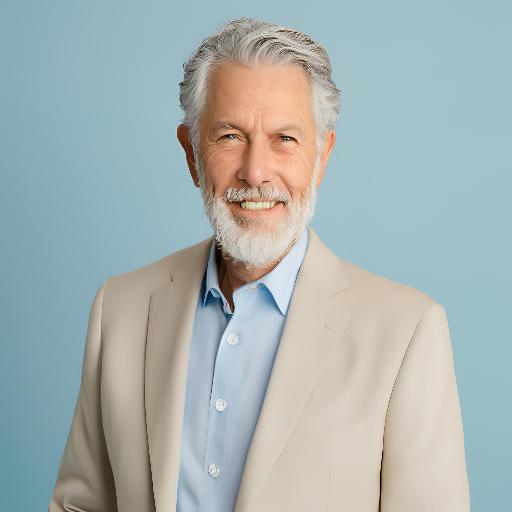
As our Chief SEO & Branding Strategist, Robert Ellison is a digital marketing visionary with over 25 years of experience transforming brands through smart, data-driven SEO and impactful storytelling. Known for his expertise in aligning technical SEO with authentic brand narratives, he leads our team in creating strategies that boost search rankings while building strong, sustainable brand identities. A trusted advisor and frequent industry speaker, Robert combines deep technical knowledge with creative insight, helping our clients not only reach the top of search results but also genuinely connect with their audiences.